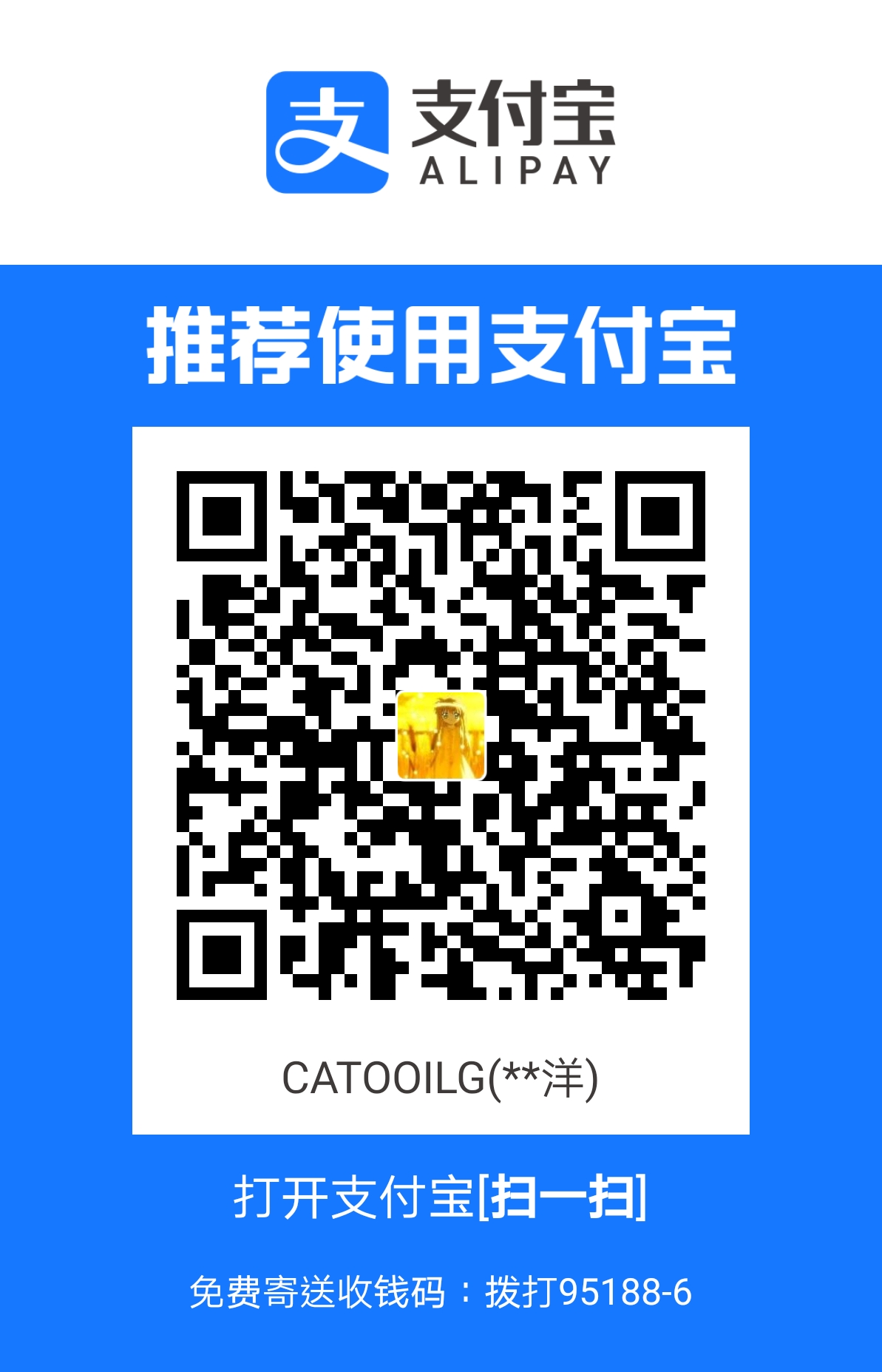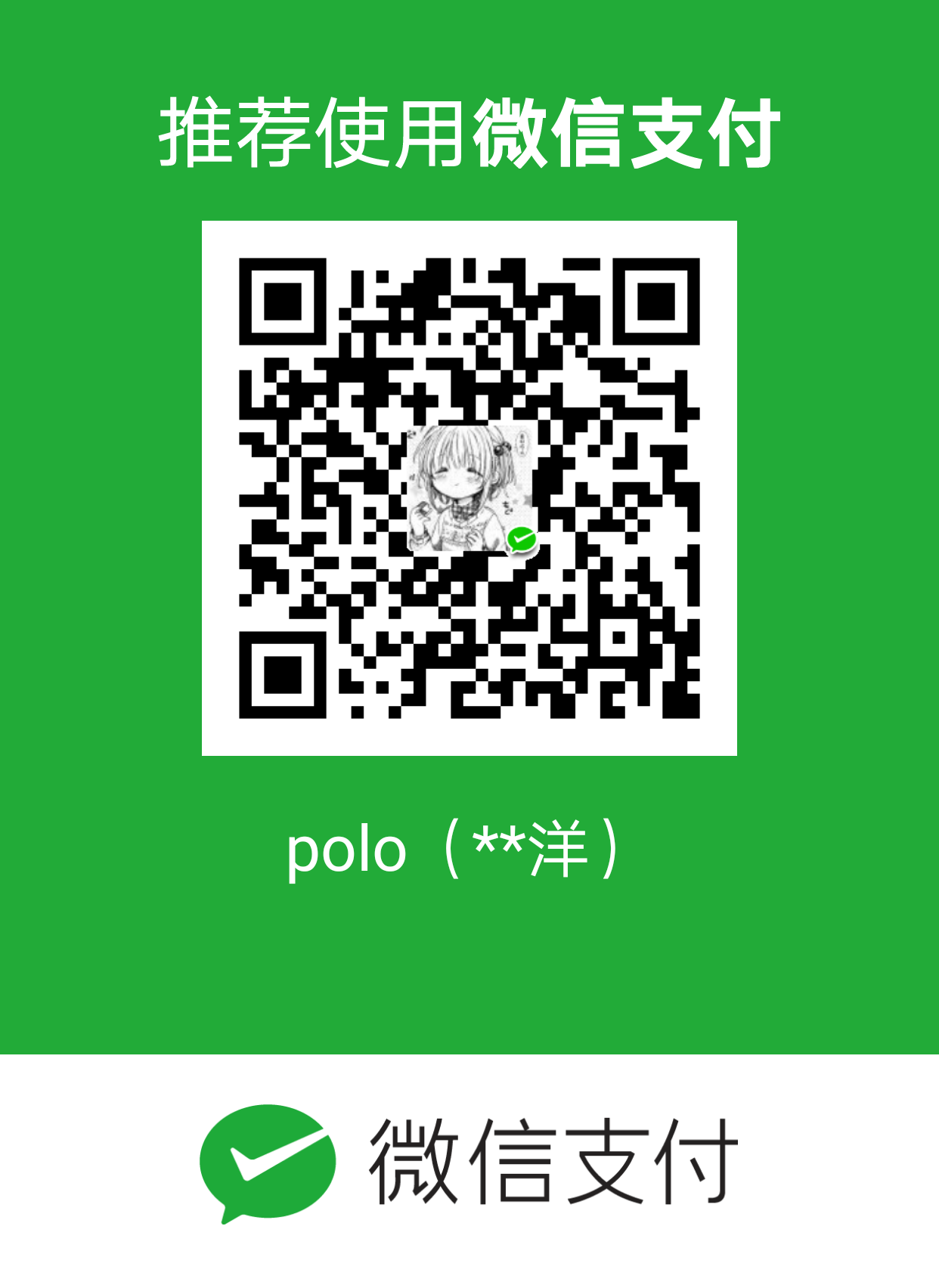利用Socat实现单端口转发中继
前言:
oracle cloud 提供的云 mysql 通过外网链接是需要填写指定 CIDR 范围的白名单 IP,然而这个白名单 IP 不支持 0.0.0.0/24 全域,因此提供几个中继思路进行解决。

解决
Socat
假设需求是:PC1(192.168.1.215) 需要使用 PC1 3306 端口直接跳到 PC2 的 MySQL(192.168.1.91)
开始安装
Centos 系统:yum install -y socat
Debian/Ubuntu 系统:apt-get update apt-get install -y socat
成功后即可可以使用
socat -d -d -lh -v -lf /home/mysql.log tcp-l:3306,fork,reuseaddr tcp:192.168.1.91:3306
参数解析
-lh 将主机名添加到日志消息
-v 详细数据流量,文本
-x 详细数据流量,十六进制
-d 增加详细程度(最多使用 4 次;建议使用 2 次)
-lf
记录到文件
但是该命令键入后有个问题,那便是不能持久化运行,初步考虑在命令前添加 nohup 或注册 systemctl
以 debian11 为例,在目录/etc/systemd/system/下创建一个新的 service
1 | [Unit] |
重载服务systemctl daemon-reload
启动服务 systemctl start nginx
即可完成注册
iptables
1 | iptables -I INPUT -p tcp -m tcp --dport 转发机监听端口 -j ACCEPT |
Apache
假设需求是:PC1(192.168.1.215) 需要使用 PC1 IP 直接跳到 mywbg.com
1 | apt-get install apache2 |
配置/etc/apache2/sites-enabled/default-ssl.conf 添加如下内容
1 | <Directory "/var/www/html"> |
修改/etc/apache2/ports.conf,注释 80 端口监听,然后执行以下命令
1 | git clone https://github.com/threatexpress/cs2modrewrite |
同时在对机添加以下参数
1 | http-config { |
trust_x_forwarded_for 选项决定 Cobalt Strike 是否使用 X-Forwarded-For HTTP 头来确定外部 ip。使用 HTTP 重定向器开启此选项,可以让 CS 显示外部 ip 的时候不再显示为代理服务器的。
如果你需要自定义 apache ssl 证书则需要修改/etc/apache2/sites-enabled/default-ssl.conf
1 | SSLCertificateFile /etc/ssl/certs/ssl-cert-snakeoil.pem |
以上配置中如果你需要使用 http 服务来转发你可以不关闭 80 端口
如果需要修改相关规则可以自行修改/var/www/html/.htaccess
Nginx
假设需求是:PC1(192.168.1.215) 需要使用 PC1 IP 直接跳到 mywbg.com
安装
apt-get install nginx nginx-extras
添加新模块
git clone https://github.com/threatexpress/cs2modrewrite
编译
python3 ./cs2nginx.py -i default.profile -c https://192.168.1.215:8080 -r https://www.baidu.com -H mywbg.com >/etc/nginx/nginx.conf
参数解析
-i 表示所使用的 c2 配置文件
-c 根据监听器配置设置
-r 表示非法访问重定向 url
-H 指向代理主机的域名
修改/etc/nginx/nginx.conf
1 | #将80端口注释关闭http |
配置完成后重启 nginx,开始配置 CS
CS 配置 C2 文件的时候在 C2 文件里加入如下选项
1 | http-config { |
trust_x_forwarded_for 选项决定 Cobalt Strike 是否使用 X-Forwarded-For HTTP 头来确定外部 ip。使用 HTTP 重定向器开启此选项,可以让 CS 显示外部 ip 的时候不再显示为代理服务器。
引用
利用Socat实现单端口转发中继
https://blog.catooilg.com/2023/06/26/yuque/利用Socat实现单端口转发中继/